Selecting the Option in Word 2007/2010
- Open Word Options.
--Word 2010: Click File, and then Options.
--Word 2007: Click the Office Button, and then click the Word Options button.
--Word 2003: Click Tools, and then Options. On the View tab, locate the Formatting marks group. - Click the Hidden text check box, and then click OK. Hidden text will appear automatically in any document you open.
The Less Obvious Option--or--the Weasel move...
If you have text that you absolutely do not want anyone to read, here's an option. Select the text and change the font color to white (or whatever the background color is) so that the text simply can't be distinguished from the background.
- Highlight the text.
- Open the Font dialog.
--Word 2007/2010: Go to the Home tab, locate the Font group, click the drop-down arrow (dialog launcher) in the lower right of the group box.
--Word 2003: Select Format, and then Font. - Click the drop-down arrow in the Font color field to display the color palette.
- Pick white as the color, and then click OK.
I'll ponder for a while to see if I remember any more about using hidden text. Like so many things with Word, it's the little things that can matter at the oddest of moments. But, if you've played with the option, you have a better chance of remembering that it's there when you need it.
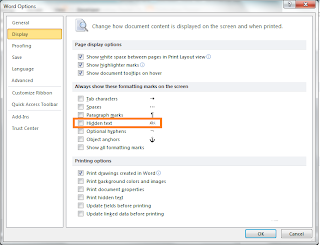
No comments:
Post a Comment